Important note: This is a guide to assembling the finish-it-yourself kit. The SMD parts are already populated, and the firmware is pre-programmed. If you purchased PCBs that don’t have the SMD parts populated, please see the Mutable Github page for a bill of materials; no instructions are provided for the SMD parts.
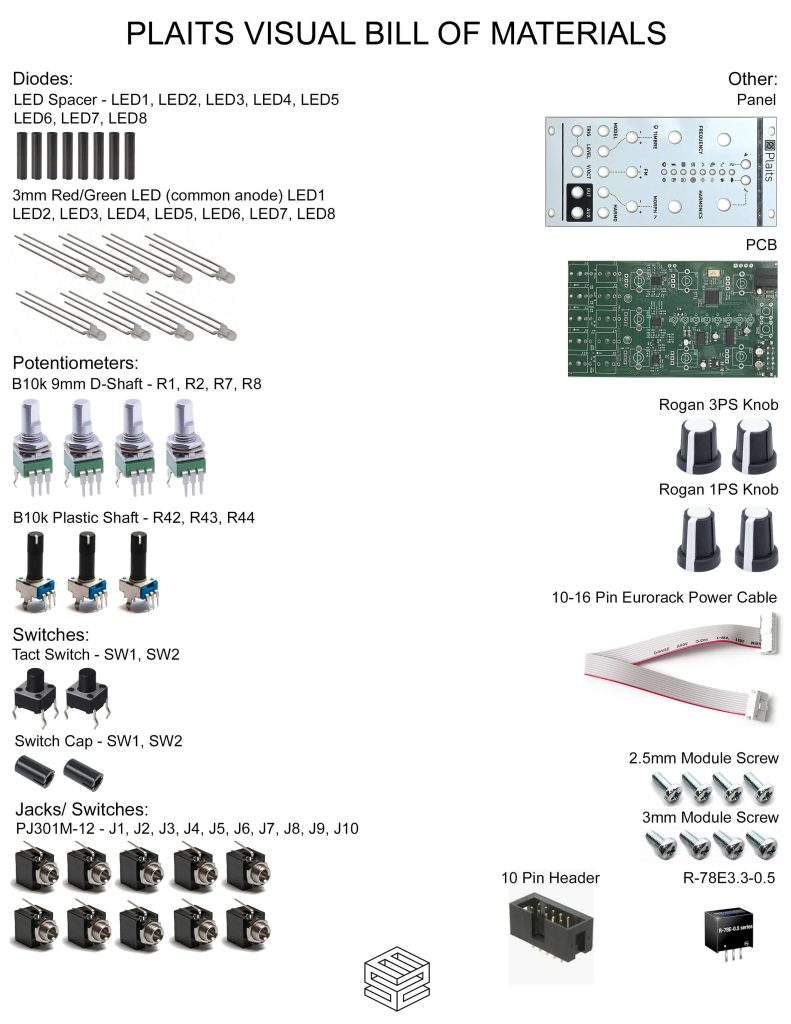
Click here for a bill of materials with Mouser part numbers.
HEADER AND VOLTAGE REGULATOR
Please note:
- You may have received a version with the 10-pin shrouded header and the voltage regulator pre-populated. If so, skip this part.
- The voltage regulator can be populated on the either side of the PCB. Mutable Instruments placed it on the front side of the board (the side facing the panel), but doing this raises the front panel higher than the jacks and pots, creating a slight angle. To keep the panel flat, we prefer to place it on the back side of the board, as shown below.
Place the 10-pin power header on the rear of the board exactly as shown below, with the notch facing down. Carefully turn over and solder in place.
Place the voltage regulator on the back side of the PCB so that it lines up with the corner of the PCB (as in the picture below). Carefully turn over and solder in place.
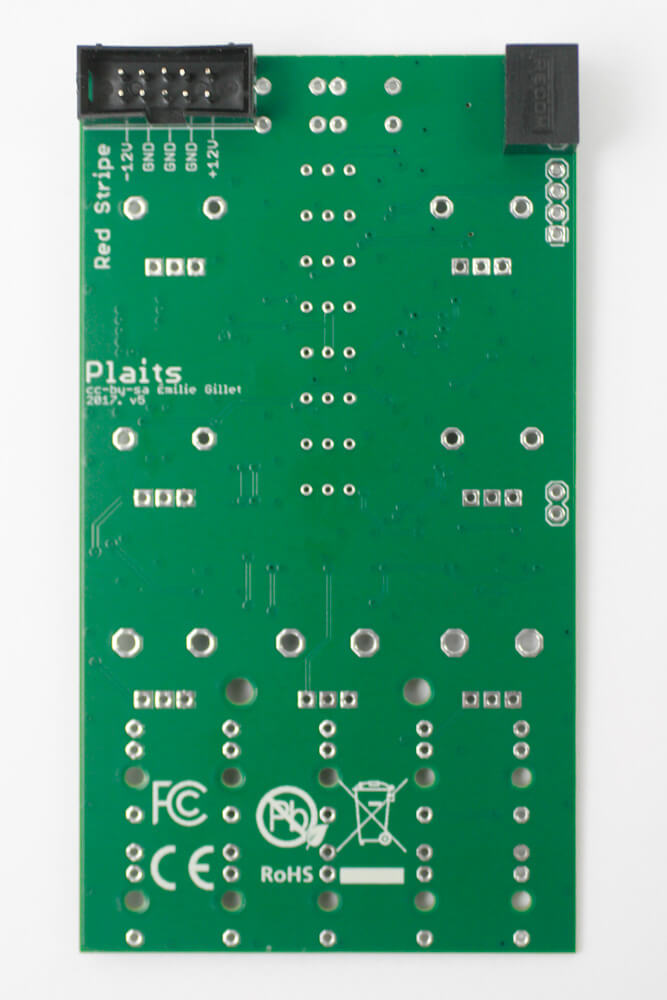
TACT SWITCHES
Place the two tact switches into the PCB as shown below, then carefully turn the project over to solder them in place.

LEDs
First, slip the LED spacers on all of the LEDs.

Slide the spacer up to the LED.

Now place the LEDs into the PCB by aligning the flat edge of the LED with the flat edge on the PCB silkscreen.

Repeat this for the remainder of the LEDs. Carefully turn the project over and solder the LEDs in place. You can use the panel to make sure that the LEDs all stay in place. Clip excess leads.

Jacks
Place the jacks into the PCB as shown below. Carefully turn the project over to solder in place. You can use the panel to make sure that the jacks all stay in place.

Potentiometers
if your pots have a tab (like the one below), make sure to clip it before assembly.

Place all of the pots into the PCB as shown below.

Carefully turn the project over to solder in place. Again, you can use the panel to make sure that the pots all stay in place.
Tact Switch Caps
Tightly press the tact switch caps on to the tact switches as shown below.

Panel
Carefully place the panel over your components as shown below. Take your time to make sure the LEDs don’t bend over.

Now gently tighten the jack and pot nuts.

Knobs
Place the knobs into the PCB as shown below. The smaller knobs correspond to the TIMBRE and MORPH controls.

Firmly press them down.

Repeat for the rest of the knobs

Congrats! We’ve already programmed the firmware, so make sure the basic functions are working, and then move to the calibration below.

V/OCT Calibration procedure
- Disconnect all CV inputs.
- Connect the note CV output of a well-calibrated keyboard interface or MIDI-CV converter to the V/OCT input. Leave all the other CV inputs unpatched.
- Hold both buttons for two seconds. The first LED slowly blinks green.
- Send a voltage of 1.000V to the V/OCT input.
- Press any button. The first LED now blinks in orange.
- Send a voltage of 3.000V to the V/OCT input.
- Press any button.